Hikey960
Enablement
LAVA by default is configured to work with this DUT + LAA setup. If you opt for a different setup you’ll have to change your DUT + LAA device configuration on LAVA.
Components
The following components are required to fully automate the board:
Short RJ45 network cable
USB-C male to USB-C male cable
MIB
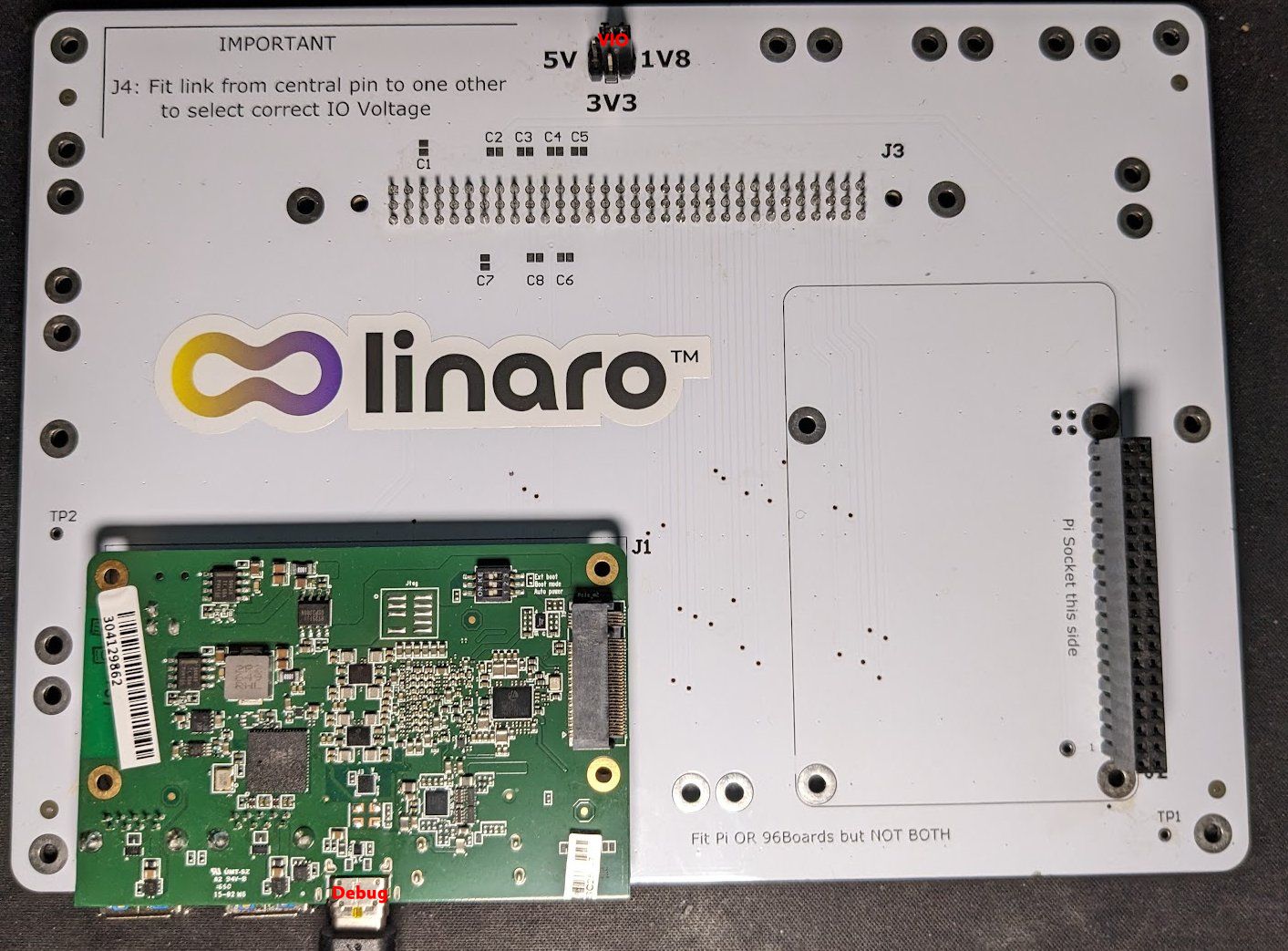
Hikey960 on the LAA/MIB
Configuration
Set voltage level switch on the top of the MIB to 1v8:

VIO level set to 1v8
96 boards header
Multiple DUTs
Only connect a Raspberry Pi or a 96 board on the MIB, not both at the same time!
Connect the Hikey960 to the 96 boards header. The hikey960 should fit in the printed rectangle.
Standoffs
You can use standoffs to securely attach the board to the MIB.
USB
Connect a USB C-to-C cable from the LAA USB DUT port 1 to the hikey96 USB debug port.
Board boot mode
Set the Boot Mode switches as on the picture below:
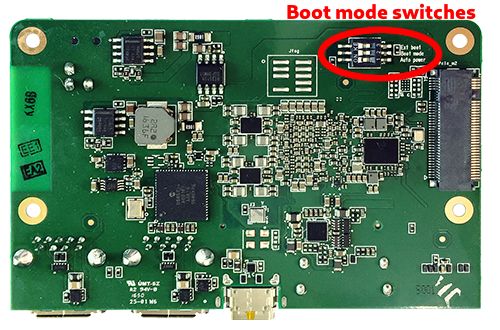
Boot mode switches

Ensure Boot mode / Number 2 is on (bottom)
Optional HDMI Dongle (Android)
A dummy HDMI dongle might be required if you are booting this board into Android. These can be easily purchased, but is required when booting AOSP since it will be expecting a display signal.
Software
Fastboot Setup
In order for LAVA to use the DUT, it should boot to fastboot automatically. THe Hikey960 are flashed with fastboot at factory and should boot to fastboot.
In case of issue, look at the starting guide.